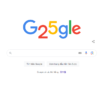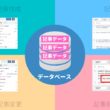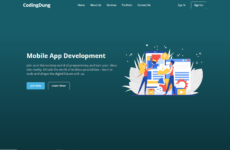Mục lục : Show
以下の構成でシステム全体のレイアウトを実装します。
- Layoutコンポーネント: 全体のレイアウトを決めるコンポーネント。 Menu コンポーネントを読み込んで表示するのも Layout コンポーネントで行う。
- Menuコンポーネント: システムメニューを設定するコンポーネント。
- AccountInfoコンポーネント: ログイン中のユーザ情報を表示する。ログアウトを行う「Sign out」ボタンも AccountInfo コンポーネントにて行う。
app/_components ディレクトリを作成し、その中にレイアウト関連コンポーネントを配置します。
今後、メニューを追加する場合はこのコンポーネントを変更してください。
まずは Menu コンポーネントを以下のように実装してください。
app/_components/Menu.tsx
import * as React from 'react';
import Link from 'next/link';
import ListItemButton from '@mui/material/ListItemButton';
import ListItemIcon from '@mui/material/ListItemIcon';
import ListItemText from '@mui/material/ListItemText';
import ListSubheader from '@mui/material/ListSubheader';
import DashboardIcon from '@mui/icons-material/Dashboard';
import ShoppingCartIcon from '@mui/icons-material/ShoppingCart';
import PeopleIcon from '@mui/icons-material/People';
import BarChartIcon from '@mui/icons-material/BarChart';
import LayersIcon from '@mui/icons-material/Layers';
import AssignmentIcon from '@mui/icons-material/Assignment';
export const mainMenu = (
<React.Fragment>
<Link href='/' passHref>
<ListItemButton>
<ListItemIcon>
<DashboardIcon />
</ListItemIcon>
<ListItemText primary='ThanksCard' />
</ListItemButton>
</Link>
<Link href='/user' passHref>
<ListItemButton>
<ListItemIcon>
<PeopleIcon />
</ListItemIcon>
<ListItemText primary='User' />
</ListItemButton>
</Link>
<ListItemButton>
<ListItemIcon>
<BarChartIcon />
</ListItemIcon>
<ListItemText primary='Reports' />
</ListItemButton>
<ListItemButton>
<ListItemIcon>
<LayersIcon />
</ListItemIcon>
<ListItemText primary='Integrations' />
</ListItemButton>
</React.Fragment>
);
export const secondaryMenu = (
<React.Fragment>
<ListSubheader component='div' inset>
Saved reports
</ListSubheader>
<ListItemButton>
<ListItemIcon>
<AssignmentIcon />
</ListItemIcon>
<ListItemText primary='Current month' />
</ListItemButton>
<ListItemButton>
<ListItemIcon>
<AssignmentIcon />
</ListItemIcon>
<ListItemText primary='Last quarter' />
</ListItemButton>
<ListItemButton>
<ListItemIcon>
<AssignmentIcon />
</ListItemIcon>
<ListItemText primary='Year-end sale' />
</ListItemButton>
</React.Fragment>
);AccountInfo コンポーネントの実装
ログイン中のユーザ情報を表示し、「Sign out」ボタンを描画する AccountInfo コンポーネントを実装します。
`app/_compoents/に以下のように実装してください。
app/_compoents/AccountInfo.tsx
'use client';
import React from 'react';
import Button from '@mui/material/Button';
import { useSession, signIn, signOut } from 'next-auth/react';
import PersonIcon from '@mui/icons-material/Person';
const AccountInfo = () => {
const { data: session, status } = useSession();
return (
<>
{status === 'authenticated' && (
<>
<PersonIcon />
<span>Signed in as {session?.user?.name}</span>
<Button onClick={() => signOut()} variant='contained' color='secondary'>
Sign out
</Button>
</>
)}
{status !== 'authenticated' && (
<Button onClick={() => signIn()} variant='contained' color='secondary'>
Sign in
</Button>
)}
</>
);
};
export default AccountInfo;Layout コンポーネントの実装
全体のレイアウトを決めるコンポーネント Layout コンポーネントを実装します。 Menu コンポーネントを読み込んで表示するのも Layout コンポーネントで行います。
かなり複雑な設定がされていますが、material-ui が提供していくれている「Dashboard template」をほぼそのまま活用しています。
material-ui Dashboard template
app/_compoents/ に以下のように実装してください。
app/_compoents/Layout.tsx
'use client';
// reference: https://github.com/mui/material-ui/tree/v5.10.2/docs/data/material/getting-started/templates/dashboard
import * as React from 'react';
import { styled, createTheme, ThemeProvider } from '@mui/material/styles';
import CssBaseline from '@mui/material/CssBaseline';
import MuiDrawer from '@mui/material/Drawer';
import Box from '@mui/material/Box';
import MuiAppBar, { AppBarProps as MuiAppBarProps } from '@mui/material/AppBar';
import Toolbar from '@mui/material/Toolbar';
import List from '@mui/material/List';
import Typography from '@mui/material/Typography';
import Divider from '@mui/material/Divider';
import IconButton from '@mui/material/IconButton';
import Badge from '@mui/material/Badge';
import Container from '@mui/material/Container';
import Grid from '@mui/material/Grid';
import Paper from '@mui/material/Paper';
import Link from '@mui/material/Link';
import MenuIcon from '@mui/icons-material/Menu';
import ChevronLeftIcon from '@mui/icons-material/ChevronLeft';
import NotificationsIcon from '@mui/icons-material/Notifications';
import { SessionProvider } from 'next-auth/react';
import { mainMenu, secondaryMenu } from './Menu';
import AccountInfo from './AccountInfo';
/*
import Chart from "./Chart";
import Deposits from "./Deposits";
import Orders from "./Orders";
*/
function Copyright(props: any) {
return (
<Typography variant='body2' color='text.secondary' align='center' {...props}>
{'Copyright © '}
<Link color='inherit' href='https://mui.com/'>
Your Website
</Link>{' '}
{new Date().getFullYear()}
{'.'}
</Typography>
);
}
const drawerWidth: number = 240;
interface AppBarProps extends MuiAppBarProps {
open?: boolean;
}
const AppBar = styled(MuiAppBar, {
shouldForwardProp: (prop) => prop !== 'open',
})<AppBarProps>(({ theme, open }) => ({
zIndex: theme.zIndex.drawer + 1,
transition: theme.transitions.create(['width', 'margin'], {
easing: theme.transitions.easing.sharp,
duration: theme.transitions.duration.leavingScreen,
}),
...(open && {
marginLeft: drawerWidth,
width: `calc(100% - ${drawerWidth}px)`,
transition: theme.transitions.create(['width', 'margin'], {
easing: theme.transitions.easing.sharp,
duration: theme.transitions.duration.enteringScreen,
}),
}),
}));
const Drawer = styled(MuiDrawer, {
shouldForwardProp: (prop) => prop !== 'open',
})(({ theme, open }) => ({
'& .MuiDrawer-paper': {
position: 'relative',
whiteSpace: 'nowrap',
width: drawerWidth,
transition: theme.transitions.create('width', {
easing: theme.transitions.easing.sharp,
duration: theme.transitions.duration.enteringScreen,
}),
boxSizing: 'border-box',
...(!open && {
overflowX: 'hidden',
transition: theme.transitions.create('width', {
easing: theme.transitions.easing.sharp,
duration: theme.transitions.duration.leavingScreen,
}),
width: theme.spacing(7),
[theme.breakpoints.up('sm')]: {
width: theme.spacing(9),
},
}),
},
}));
const mdTheme = createTheme({
/*
palette: {
mode: "light",
primary: {
main: "#d87274",
light: "#ffa2a3",
dark: "#a34449",
},
},
*/
});
type LayoutProps = Required<{
readonly children: React.ReactNode;
}>;
export default function Layout({ children }: LayoutProps) {
const [open, setOpen] = React.useState(true);
const toggleDrawer = () => {
setOpen(!open);
};
return (
<ThemeProvider theme={mdTheme}>
<Box sx={{ display: 'flex' }}>
<CssBaseline />
<AppBar position='absolute' open={open}>
<Toolbar
sx={{
pr: '24px', // keep right padding when drawer closed
}}
>
<IconButton
edge='start'
color='inherit'
aria-label='open drawer'
onClick={toggleDrawer}
sx={{
marginRight: '36px',
...(open && { display: 'none' }),
}}
>
<MenuIcon />
</IconButton>
<Typography component='h1' variant='h6' color='inherit' noWrap sx={{ flexGrow: 1 }}>
ThanksCard
</Typography>
<SessionProvider>
<AccountInfo />
</SessionProvider>
<IconButton color='inherit'>
<Badge badgeContent={4} color='secondary'>
<NotificationsIcon />
</Badge>
</IconButton>
</Toolbar>
</AppBar>
<Drawer variant='permanent' open={open}>
<Toolbar
sx={{
display: 'flex',
alignItems: 'center',
justifyContent: 'flex-end',
px: [1],
}}
>
<IconButton onClick={toggleDrawer}>
<ChevronLeftIcon />
</IconButton>
</Toolbar>
<Divider />
<List component='nav'>
{mainMenu}
<Divider sx={{ my: 1 }} />
{secondaryMenu}
</List>
</Drawer>
<Box
component='main'
sx={{
backgroundColor: (theme) =>
theme.palette.mode === 'light' ? theme.palette.grey[100] : theme.palette.grey[900],
flexGrow: 1,
height: '100vh',
overflow: 'auto',
}}
>
<Toolbar />
<Container maxWidth='lg' sx={{ mt: 4, mb: 4 }}>
<Grid container spacing={3}>
{/* Chart */}
<Grid item xs={12} md={8} lg={18}>
<Paper
sx={{
p: 2,
display: 'flex',
flexDirection: 'column',
height: 600,
}}
>
{children}
{/*<Chart />*/}
</Paper>
</Grid>
{/* Recent Deposits */}
<Grid item xs={12} md={4} lg={3}>
<Paper
sx={{
p: 2,
display: 'flex',
flexDirection: 'column',
height: 140,
}}
>
<span>deposits</span>
{/*<Deposits />*/}
</Paper>
</Grid>
{/* Recent Orders */}
<Grid item xs={12}>
<Paper sx={{ p: 2, display: 'flex', flexDirection: 'column' }}>
<span>orders</span>
{/*<Orders />*/}
</Paper>
</Grid>
</Grid>
<Copyright sx={{ pt: 4 }} />
</Container>
</Box>
</Box>
</ThemeProvider>
);
}Layout の適用
実際に Layout コンポーネントをシステム全体に適用します。
Next.js では app/layout.tsx でアプリケーション全体のレイアウトを設定することができます。
以下のように app/layout.tsx を変更してください。
app/layout.tsx
import './globals.css';
import { Inter } from 'next/font/google';
import Layout from './_components/Layout';
const inter = Inter({ subsets: ['latin'] });
export const metadata = {
title: 'Create Next App',
description: 'Generated by create next app',
};
export default function RootLayout({ children }: { children: React.ReactNode }) {
return (
<html lang='en'>
<body className={inter.className}>
<Layout>{children}</Layout>
</body>
</html>
);
}